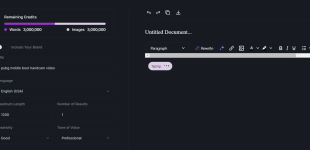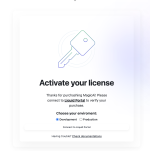kargolive
Member
- Messages
- 14
- Reactions
- 4
what is the login URL address and the credential for this ?hack4devil submitted a new resource:
MagicAI - OpenAI Content, Text, Image, Chat, Code Generator as SaaS - MagicAI - OpenAI Content, Text, Image, Chat, Code Generator as SaaS
Read more about this resource...
Post automatically merged:
i meant for ADMINwhat is the login URL address and the credential for this ?