Complete Quantity Control
The WooCommerce Advanced Quantity plugin lets you control how the quantity field for products is working.
You can change the minimum value of the quantity field, you can set a maximum value, you can change the interval between each step in the quantity field, you can set a standard value for the quantity fields, you can add a price and qiantity suffix, you can change input type and much more.
This gives you a lot of possibilities to control the quantity of each product that a customer can buy.
Allow Decimal Quantity
You can allow decimal numbers as quantity (ideal for shops that sells food, textile or other products measured by weight or length/height – piece goods). For example, allow your customers to buy a tenth of a product; 0.1, 0.2, 0.3, …, or only let them buy half products: 0.5, 1, 1,5, ….
Control the Interval between each Step
You can decide an interval between each steps, allowing you to control how many products the customer has to buy at a time (ideal for shops with products packed in packages containing x products each – packed products). For example, make sure that the customer only buyes 5, 10, 15, … pieces of the product.
Set the Minimum Quantity
You can force a minimum quantity a customer has to buy (ideal for wholesale shops – bulk products). For example, set the minimum value to 10 means your customers has to buy at least 10 pieces of the product.
Set the Maximum quantity
You can control how many of a product, that a customer can buy on each order (Ideal for limited offers). For example, set the maximum value to 30 means, that a customer can only buy 30 of that product in one order.
Set a Standard Value
You can set a standard value for the quantity fields. For example, setting the standard value to 7 means the quantity fields shows 7, but you can still buy less or more than 7.
Set a Price Suffix
You can set a price suffix. This is a text, that will be displayed behind the price. For example, setting the price suffix to “pr. kg.” will show that text behind the price.