- Developer
- SOSInvision
This application will add a landing page to your site, You can add multiple blocks unlimited times and position them in any order you see fit.
Main Features
- Create unlimited blocks to display on the landing page ( Add each block multiple times using different settings for each )
- Fully multilingual, If you have different language packs installed you can enter different text for different languages for all front end features
- Choose from 26 different block types to display
- Main Block ( Single Image Background )
- Upload a image to place as a full width background
- Enter header text for the blocks text content
- Enter text using the ck-editor to display inside the image
- Choose to add up to 4 buttons linking to URL's of your choice
- Main Block ( Multiple Image Backgrounds )
- Upload images to place as a full width background
- Enter header text for the blocks text content
- Enter text using the ck-editor to display inside the image
- Choose to add up to 4 buttons linking to URL's of your choice
- Add up to 5 images to use in this block
- Main Block Carousel ( Multiple Selections )
- This will allow you to select multiple main blocks and add them all in a carousel division
- This will ignore the block disabled feature allowing you to disable the main block and just show it in this carousel
- This will inherit each main blocks permissions on who can view
- Secondary Block ( With Carousel Images )
- Upload a image to place on either the left or right hand side of the block
- Enter header text for the blocks text content
- Enter text using the ck-editor to display on either side of the uploaded images
- Choose to add up to 2 buttons linking to URL's of your choice
- Each Secondary block will display the images and text on the left then the right hand side depending on order of their positions, Example... left / right / left / right and so on
- Secondary Block Carousel ( Multiple Selections )
- This will allow you to select multiple secondary blocks and add them all in a carousel division
- This will ignore the block disabled feature allowing you to disable the main block and just show it in this carousel
- This will inherit each main blocks permissions on who can view
- Content Blocks ( Multiple Selections )
- Choose to add up to 8 grid items
- Add a font-awesome 4 icon
- Add some header text to sit next to the font-awesome 4 icon
- Add some content using the editors
- Choose to use a grid element or a carousel element for the items
- Images With URLs
- This will allow you to add images what links to URLs of your choice
- You can add up to 8 images and URLs per block
- Choose to use a grid element or a carousel element for the items
- About Us ( Contact Us / Info / Quick Links )
- Enter header text for the blocks text content
- Enter text using the ck-editor to display on the block
- Choose to use 2 other sections allowing a list of for example Quick links and so on adding links or just text anything you wanted really in a list view
- Choose to add your telephone number, email & sites address
- Pure Editor ( Some Fancy Text Or HTML )
- Does exactly what it sounds like, Use the editor to add any text / html you want
- Members ( Staff Members Etc )
- Select members to display in a nice block ( Useful for the likes of staff members etc )
- Choose to use a grid element or a carousel element for the items
- Text Area ( Some Raw Text / HTML / JS )
- Add some raw text using the text area settings
- Sponsors ( Advertisers / Partners )
- Add up to 8 sponsors
- Upload a image to use
- Add the sponsors name
- Add some content using the editor
- Add a link button linking members to the sponsors site
- Choose to use a grid element or a carousel element for the items
- Image Carousel ( Slide Show )
- Upload multiple images to show in a nice carousal slide show
- Download Files ( Multiple Selections ) ( IPSDownloads Must Be Installed To Use This Feature )
- Select files from the downloads application and show them in a nice block
- This will inherit the files permissions on who can view them
- Choose to use a grid element or a carousel element for the items
- Choose from multiple options for what files you want to show
- You can choose any files you want to show easily, just start typing the files name and see it pop up in a list
- You can choose to show random files
- You can choose to show the newest files
- You can choose to show the files with the most views
- You can choose to show the recently updates files
- You can choose to show the files with the most downloads
- Forum Topics ( Multiple Selections ) ( IPSForums Must Be Installed To Use This Feature )
- Choose what forums to show the topics from with a option to select any
- You can order the display by
- Choosing to show random topics from your selected forums
- Choosing to show the newest topics from your selected forums
- Choosing to show the topics with the most comments from your selected forums
- Choosing to show the topics with the most views from your selected forums
- This will inherit the topic permissions on who can view them
- Choose the amount of topics to show
- Choose to use a grid element or a carousel element for the items
- Choose to show a image from the topic in the header ( If a image is added this is )
- Forum Posts ( Multiple Selections ) ( IPSForums Must Be Installed To Use This Feature )
- Choose what forums to show the posts from
- You can order the display by
- Choosing to show random posts from your selected forums
- Choosing to show the newest posts from your selected forums
- This will inherit the topic permissions on who can view them
- Choose the amount of posts to show
- Choose to use a grid element or a carousel element for the items
- Gallery Images ( Multiple Selections ) ( IPSGallery Must Be Installed To Use This Feature )
- Choose unlimited images and show them in a carousel block
- Images will show the image's caption
- Choose from multiple options for what images you want to show
- You can choose any images you want to show easily, just start typing the image names and see them pop up in a list
- You can choose to show random images
- You can choose to show the newest images
- You can choose to show the images with the most views
- Media Uploader ( Multiple Selections ) ( Media Uploader Must Be Installed To Use This Feature )
- Select media files from the Media Uploader application and show them in a nice block
- Choose from multiple options for what images you want to show
- You can choose any file you want to show easily, just start typing the files name and see it pop up in a list
- You can choose to show random files
- You can choose to show the newest files
- You can choose to show the files with the most views
- You can choose to show the files with the most downloads
- This will inherit the media files permissions on who can view them
- Choose to use a grid element or a carousel element for the items
- Members Shop Items ( Multiple Selections ) ( Members Shop Must Be Installed To Use This Feature )
- Select items from the Members Shop application and show them in a nice block
- Choose from multiple options for what shop items you want to show
- You can choose any shop item you want to show easily, just start typing the items name and see it pop up in a list
- You can choose to show random shop items
- You can choose to show the newest shop items
- You can choose to show the most purchased shop items
- You can choose to show the most expensive shop items
- This will inherit the items permissions on who can view them
- Choose to use a grid element or a carousel element for the items
- Nexus Subscriptions ( Multiple Selections ) ( IPSCommerce Must Be Installed To Use This Feature )
- Select membership subscriptions to show in a nice block
- You can select what membership subscriptions to show
- Choose to use a grid element or a carousel element for the items
- Nexus Packages ( Multiple Selections ) ( IPSCommerce Must Be Installed To Use This Feature )
- Choose to show your nexus packages in a nice block
- You can select what packages to show
- Choose to use a grid element or a carousel element for the items
- Tournaments ( Multiple Selections ) ( Tournaments Must Be Installed To Use This Feature )
- Select tournaments from the Tournaments application and show them in a nice block
- Choose from multiple options for what tournaments you want to show
- You can choose any tournament you want to show easily, just start typing the tournaments name and see it pop up in a list
- You can choose to show random tournaments
- You can choose to show the newest tournaments
- You can choose to show the most viewed tournaments
- You can choose to show the tournaments with the most posts
- This will inherit the tournaments permissions on who can view them
- Choose to use a grid element or a carousel element for the items
- Tournaments Teams ( Multiple Selections ) ( Tournaments Must Be Installed To Use This Feature )
- Select tournament teams from the Tournaments application and show them in a nice block
- Choose from multiple options for what tournaments you want to show
- You can choose any team you want to show easily, just start typing the teams name and see it pop up in a list
- You can choose to show random teams
- You can choose to show the newest teams
- You can choose to show the most viewed teams
- You can choose to show the teams with the most wins
- You can choose to show the teams with the most skill points
- This will inherit the teams permissions on who can view them
- Choose to use a grid element or a carousel element for the items
- Clubs Block
- Select what clubs you want shown
- Or you can choose to show the logged in members clubs ( If the member has not joined / created any clubs it will show a button saying they are not a member etc and will link them to the clubs page )
- Member Stats Block
- Show the members content count
- Show the members reputation count
- Show the amount of times the member has won member of the day
- Show the members follower count
- Choose to use a grid element or a carousel element for the items
- Site Stats Block
- Show the total registered member count
- Show the amount of the most members your sites had online
- Show the overall reputation given to all members on your site
- Show the total amount of attachments uploaded to your site
- Show the total amount of topics posted with-in the forum application ( IPSForums Must Be Installed To Use This Feature )
- Show the topic per day ratio with-in the forum application ( IPSForums Must Be Installed To Use This Feature )
- Show the total amount of posts created with-in the forum application ( IPSForums Must Be Installed To Use This Feature )
- Show the post per day ratio with-in the forum application ( IPSForums Must Be Installed To Use This Feature )
- Show the total amount of uploads with-in the downloads application ( IPSDownloads Must Be Installed To Use This Feature )
- Show the total amount of downloads received with-in the downloads application ( IPSDownloads Must Be Installed To Use This Feature )
- Show the total amount of reviews posted with-in the downloads application ( IPSDownloads Must Be Installed To Use This Feature )
- Show the total amount of comments posted with-in the downloads application ( IPSDownloads Must Be Installed To Use This Feature )
- Show the total amount of images uploaded with-in the gallery application ( IPSGallery Must Be Installed To Use This Feature )
- Show the total amount of views the images had received with-in the gallery application ( IPSGallery Must Be Installed To Use This Feature )
- Show the total amount of reviews posted with-in the gallery application ( IPSGallery Must Be Installed To Use This Feature )
- Show the total amount of comments posted with-in the gallery application ( IPSGallery Must Be Installed To Use This Feature )
- Choose to use a grid element or a carousel element for the items
- You can pick and choose what stats to show, so you could create multiple blocks for different apps etc of just add them all to one block and so on
- Both stats block uses JavaScript to count up the values from 0 to their amount with a nice smooth animation
- Main Block ( Single Image Background )
- If your block has content items, For example Nexus Packages / Download Files etc then the grids will change size from large to small depending on how many items you choose to a maximum of 4 items in each row
- Animate the blocks into view when scrolling down the page and the blocks come into view
- No Animation
- Slide In - Right To Left
- Slide In - Left To Right
- Fade In
- Fade In Down
- Pulse Once
- Zoom In
- Wobble
- If using animations you have a choice of 3 speeds to use
- Very Slow ( 1.2 Seconds )
- Slow ( 0.8 Seconds )
- Fast ( 0.2 Seconds)
- Select what user groups can view each block
- Widgets
- Each block can be used in a widget to place anywhere on you site
- Widgets can be embedded into pages allowing you to create custom landing pages for your pages
- Widget blocks will ignore the disabled block feature so you can disable any blocks you don't want to show on the main landing page and still use them as widgets to place on other pages
- Download the .tar file
- Head to your ACP and go to applications then click install
- Upload the downloaded .tar file
- Once Installed go to the community tab and select the Landing Page Blocks tab then start adding your blocks
- Go to the main applications page and click to set this application as the default app for your site
- Now go to your sites main URL and you will now have this application as the landing page to your site