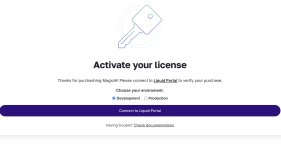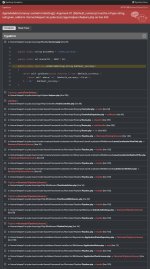raz0r updated MagicAI - OpenAI Content, Text, Image, Chat, Code Generator SaaS with a new update entry:
MagicAI 8.0 NULLED Extended
Read the rest of this update entry...
MagicAI 8.0 NULLED Extended
8.0 – Mar 27, 2024
NEW: AI Social Media Suite (Paid)
NEW: Human Agent Extension (Paid)
NEW: Public Announcements
NEW: Mega Menu Extension (Paid)
NEW: Plan/API Cost Calculator
NEW: Pin Conversations
NEW: User Dashboard Widgets for Documents Overview, Referral Links, Announcements, Posts and more
NEW: Social Media Frontend Theme (Paid)
NEW: Social Media Dashboard Theme (Paid)
NEW: AI Image Editor Extension (Paid)
NEW: Generate variants Reimagine (w/AI Image Editor)
NEW...
Read the rest of this update entry...
raz0r 's signature