- License Information
- This is a null version. Plugin requires dashboard plugin
- Developer
- OptimizePress
Installing and Activating the OptimizePress Builder plugin is no different than any other WordPress plugins, only this is being done within your OptimizePress Dashboard.
Step 1: Go to the OptimizePress Dashboard by clicking “OptimizePress” on the left side of your WordPress Admin area.

Step 2: You’ll now see your account info as well as a grid of available plugins. You’ll find the OptimizePress Builder plugin. To install the OptimizePress Builder plugin. Just click the “Install” button.

While the plugin is being installed, you’ll see a couple of notification within the blue button which say “Installing…” and “Installed” before finally switching to the “Activate” button.


Step 3: Now you’ll just need to click the “Activate” button to activate the plugin in your site.