- Developer
- SOSInvision
Lottery is a add-on for Members Shop, It will allow your members to gamble their points on lotteries created by you in the ACP, You can create different categories to place a unlimited amount of lottery draws in.
MEMBERS SHOP 2.0.0 OR ABOVE IS REQUIRED TO USE THIS APPLICATION
Features
- Front End
- Main lottery page shows a grid of all the enabled draws
- Buy a lottery ticket
- Shows the draw time
- Click to view the possible payouts for matching 3, 4, 5 or 6 numbers
- My tickets shows a grid of all your bought tickets
- Shows your chosen numbers
- Shows the draw date
- If the draw is pending it will say it is pending
- If the draw is complete it will ask you to claim the ticket
- After you claimed your ticked it will pop up and say if you matched any numbers and if you did it will award you the points
- If your ticket was a winner it will now show how many numbers you matched along with the amount you won
- If you ticket was a losing one then it will say so
- Shows a filter button so you can filter your tickets to chosen draws
- Results page show a grid of the latest games that have been drawn
- This is a small grid table showing 4 results with the ability to show more
- Click a direct link to view all your tickets from the selected draw
- Click to view the results of the draw ( Example, shows how many members have matched 3, 4, 5 or 6 numbers ) this will update once a member clicked the claim their ticket ( If they won obviously )
- There is also another grid table below this showing the latest 4 members what have won on the lottery
- Shows the users avatar along with their usergroup
- Shows the amount of numbers they matched
- Shows the amount they won on that ticket
- This is a small grid table showing 4 results with the ability to show more
- Buying tickets
- You can choose to either pick 6 numbers or get a lucky dip
- Main lottery page shows a grid of all the enabled draws
- ACP
- Create lottery draws
- Enter a name for the draw ( Example, Weekly Draw #1 )
- Enter a starting jackpot to award the members who match 6 numbers
- Enter the amount to award members if they match 5 numbers in the draw
- Enter the amount to award members if they match 4 numbers in the draw
- Enter the amount to award members if they match 3 numbers in the draw
- Enter a draw time ( Members can not buy tickets after this time has passed )
- Set the ticket prices
- Choose to force a winner for the lottery draws
- Choose the colours of the ball sets
- Set a % of the tickets price to stack on the jackpot for each ticket bought ( Example, If a ticket costs 100 points and you set it to 90% then each ticket bought will add 90 points onto the jackpot's total )
- Enter the amount of tickets each member can buy for the draw with a unlimited option ( This is good if you are going to offer some free draws )
- Each draw has its own permission maxtix so you can select what user groups can either view or buy the tickets for each one
- Choose to upload a image to place in the header of the main lottery page
- Choose to enter some text using the built in IPS editor to place in the header on the main lottery page
- Shows a table in the ACP listing all payouts from the draws
- Select to post a topic once a draw is complete with the draws information
- You can use a wide range of tags in the editor what will replace with information about the draw
- If enabled, when a member claims a winning ticket a reply to the topic what was posted will be posted
- Again you can use a wide range of tags in the editor what will be replaced with the winners information
- All draws are set to be drawn automatically with-in 30 minutes of the time of the draw start date, ( if it is not manually drawn in the ACP that is )
- Download the .tar file and navigate to ACP, applications and click to install then upload the downloaded .tar file
- The lottery tabs in the ACP are located in the members shop tabs
- Once setup go to the Menu Manager in the ACP and add the lottery tabs to where you want them place ( Either in their own menu or add them to the members shop menu like I did on the demo )