- Developer
- Ticpangee
Shipping is one of the most important factors customers look at when deciding whether to make a purchase. For sellers on Woocommerce and Dokan, creating an effective and competitive shipping strategy is a key part of running your online business.
The first step in creating your shipping strategy is to go over all your shipping logistics. There are many options to consider including carriers, pricing, and pickup, drop-off, or delivery preferences.
How do I create a shipping profile?
To reuse the same shipping settings on multiple items, apply a shipping profile. If you edit a shipping profile, it will update on every listing you’ve applied it to.Save a shipping profile after adding shipping rates to a listing, or use the shipping profiles page to create and manage your profiles.
How do I add shipping rates?
Add shipping rates when creating or editing a listing. Be sure to set a rate for each country where you'd like to ship items.How much should I charge for shipping?
All sellers can add their own shipping rates to listings. When a buyer enters their address and chooses a service, this plugin will calculate the shipping and add it to the cost of the order.How do I offer free shipping?
Free shipping can be an important tactic to entice buyers to complete a purchase.For shipping profiles, select Free shipping from the What you’ll charge dropdown.
What if someone purchases multiple items from my shop?
When you set fixed shipping rates, you can offer discounted shipping for multiple items when you add a rate for One item and an Additional item.One item price: The cost of shipping the item alone.
Additional item price: The cost of shipping this item when added to an additional item in your shop. This could be either a different listing in your shop or more than one of the same item.
To calculate the shipping rate, “Easy Worldwide Shipping Profiles” takes the listing with the most expensive One item price and then adds each Additional item price.
For example:
| One item | Additional item | |
| Item A | $2.00 | $0.50 |
| Item B | $1.00 | $0.75 |
· If three item A are purchased, the total shipping would be $3.00. We’ll take the One item cost of $2.00 and add two Additional item costs of $0.50 each.
For fixed rate items, the discounted rates are helpful because you can approximate what it would cost to ship multiple items. The precise cost of shipping multiple items is calculated for you.
How do I add shipping upgrades?
You can offer your buyers shipping upgrades so they can opt for faster shipping at checkout. You can enable shipping upgrades as part of setting fixed rates.How are buyers charged for shipping upgrades?
The upgrade price is added to the initial item cost you set.
When adding shipping upgrades, you can enter either a Domestic upgrade, an International upgrade, or both.
In an order for multiple items, if a shipping upgrade is available on one item, it will be available for the buyer to select. The cost will apply to every item in the order, even for items whose shipping profiles don't offer the upgrade.
Features
· Use shipping profiles if you have multiple listings with the same shipping settings.
· Offer discounted shipping when buyers purchase multiple items.
· Offer buyers the option to pay more for faster shipping.
Requirements
WordPress-Woocommerce-Dokan- WordPress 5.2 or greater
- PHP 7.0 or greater
- WooCommerce 3.4 or greater
Instructions
Automatic installation
· Go to your Dashboard => Plugins => Add new· In the search form write: Condless
· When the search return the result, click on the Install Now button
Manual Installation
· Download the plugin from this page clicking on the Download button· Go to your Dashboard => Plugins => Add new
· Now select Upload Plugin button
· Click on Select file button and select the file you just download
· Click on Install Now button and the Activate Plugin