- Developer
- WP Swings
Connect your WooCommerce store with Zoho CRM to sync your data over Zoho for smoother management with Zoho CRM integration.
- Easily sync Contact Form 7 Submission with Zoho CRM, Customize form fields and map them to Zoho Object for smooth integration.
- With features like historical batch data sync, one-click sync, manual sync, and instant sync, effortlessly transfer data from WooCommerce to Zoho CRM for enhanced efficiency.
- Establish connections between Zoho CRM and WooCommerce by mapping Zoho fields to WooCommerce fields.
- View the syncing log detailing the complete data transfer process to Zoho CRM, ensuring transparency and accountability in your synchronization process.
Features Of WooCommerce Zoho Integration
Feeds To sync WooCommerce Data
The Woo Zoho CRM integration plugin comes with feeds you can use to sync the data of your WooCommerce objects to Zoho CRM. By default, you get four feeds that sync the data of these objects.- Products
- Contacts
- Deals
- Orders
Synchronize
You can sync all your existing (historical) data using the Woo Zoho CRM.1. Synchronize SKU in Sales Order
With our Zoho integration plugin, you can sync SKU details in sales order line items using the default sales order feed. You can also enable or disable this feature as per your convenience.
2. Sync Tax Details
You can sync tax details on order in line items. This tax is not associated with any product-related tax; this feature will sync the tax that is being applied to the order, and it will show along with the order line items. You can enable or disable this feature as per your requirement, and you can also choose to sync the tax details in parallel to the subtotal.
3. One-click sync
Sync newly added data or data that didn’t sync in the last process Click on the Select Woo Object Type dropdown to choose the object, select the feed, and start the syncing process.
4. Bulk Data Sync
Sync all data of the WooCommerce object. Select the object and related feed to start sending your existing data over Zoho CRM.
5. Date Range For Bulk Data Sync
Easily bulk sync data within a custom date range by selecting your desired start (From Date) and end (To Date) dates.
6. Instant Sync
The instant sync feature, if enabled, synchronizes your WooCommerce data to Zoho CRM instantly. (This depends on the event you select in your feed settings.
7. Two-Way Sync for Products Stock Quantity and Orders
This feature allows you to sync the product stock quantity and sales order status from Zoho CRM to WooCommerce. Whenever a Product’s stock or an Order’s status is changed in the Zoho CRM, it will sync and reflect over your WooCommerce store as well.
8. Two-Way Deletion for Simple and Variable Products
If you move a simple or a variable product to the trash in your WooCommerce store, it becomes inactive in Zoho CRM. Likewise, if a product is marked inactive in Zoho CRM, it gets moved to the trash in WooCommerce. The same goes for restoration if you restore a product from the trash the product will be reactive in Zoho CRM and vice versa. The product will be completely deleted if you delete it from Zoho CRM or WooCommerce
Note: Product will not be deleted in Zoho CRM if it’s already included in an Order.
9. Two Way Product Syncing
With two-way syncing, any changes made to products in WooCommerce by admins will also be updated in Zoho CRM. Similarly, if a new product is created manually in Zoho CRM, it will automatically appear in WooCommerce and Vice Versa
10. Sync User Browser info and IP address
You can create fields in the contact feed and map them to Zoho CRM to Sync the User’s IP address and Browser info. This can help enhance tracking and segmentation capabilities for personalized engagement and analysis.
11. Background Sync
With the background sync feature on, you can sync your existing data in the background over Zoho CRM every 5 minutes using the Bulk Sync feature. This feature helps you when you don’t want to initially sync the data while setting up the integration with Zoho CRM.
12. Abandoned Cart Synchronization
A new tab has been added that allows you to sync your guests and logged-in users’ abandoned cart data with Zoho CRM. You can enable or disable this feature as needed, set the cart abandonment time, delete abandoned cart data from your store after a specified period, and store the data in an HTML-encoded format.
Note: An abandoned cart feed will be created automatically when you set up the plugin, including all the respective fields.
13. Multi-Currency Support
With multi-currency support, you can activate the multi-currency setting in Zoho. Once enabled, a new currency field will appear in your sales order feed from here you can sync orders in multiple currencies.
Comprehensive Logging
The Log tab shows you a complete overview of all your WooCommerce data that was successfully synced to Zoho CRM or failed to sync.1. Enable/Disable Logging
You can enable/disable sync logging at your convenience using this Zoho WooCommerce integration plugin. Along with that, you can also set the time you want to store logs. The logs will automatically be deleted after the set number of days.
2. Sync Log Section
The Sync Log section displays details like Feed, WooCommerce Object Woo Object ID, Zoho Object, and more. All these details make it easy to identify & resolve errors that occur in synchronization.
3. Zoho Data Log
The Zoho Data log displays the details whenever a Product’s Stock or Sales Order is updated over Zoho CRM and it is synchronized in WooCommerce (provided the respective options are enabled in the settings tab).
4. Woo Sync Logging
You can easily enable or disable your log creation for the WooCommerce-based synced data over your Zoho CRM. Once you want to check your synchronized WooCommerce data over Zoho CRM for your log maintenance, you can utilize the data from here.